How to integrate an email signature in Apple Mail
Step 1: Open Mail Desktop App
1. Click on 'Mail' in your tool bar
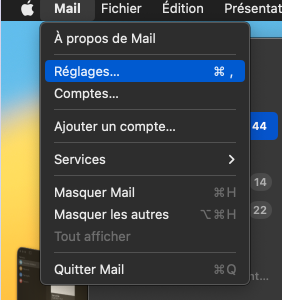
Step 2: Access Signature Settings
1. Click on the 'Signatures' tab
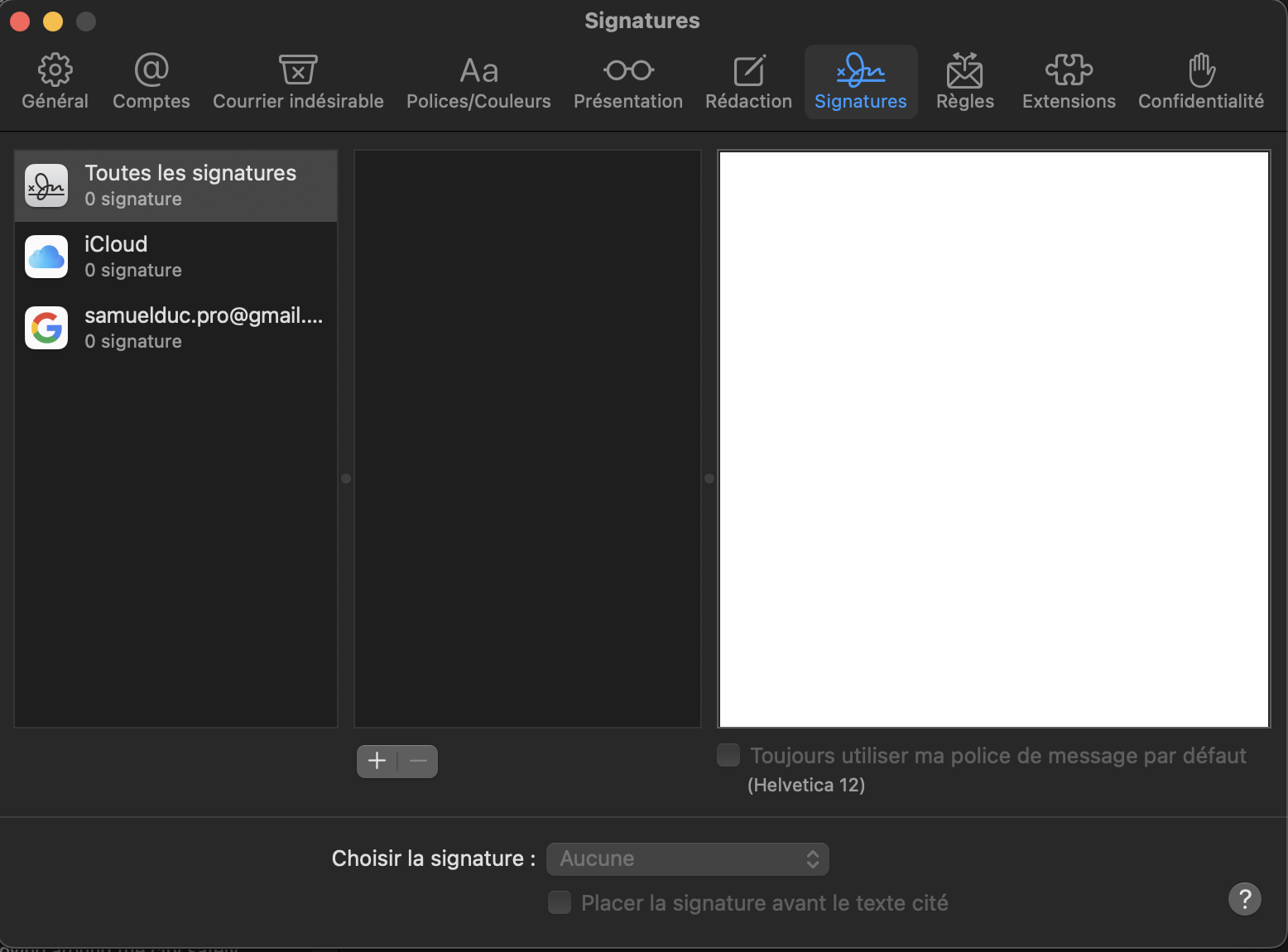
2. Click on the '+' icon to create a new signature and name it as desired
Step 3: Add a New Signature
1. Paste your signature you have copied in Emailee's dashboard
2. Your signature is ready to go!
Step 4: Test the Signature
1. Send an email to yourself or a friend to verify if the signature is correctly formatted and displayed.
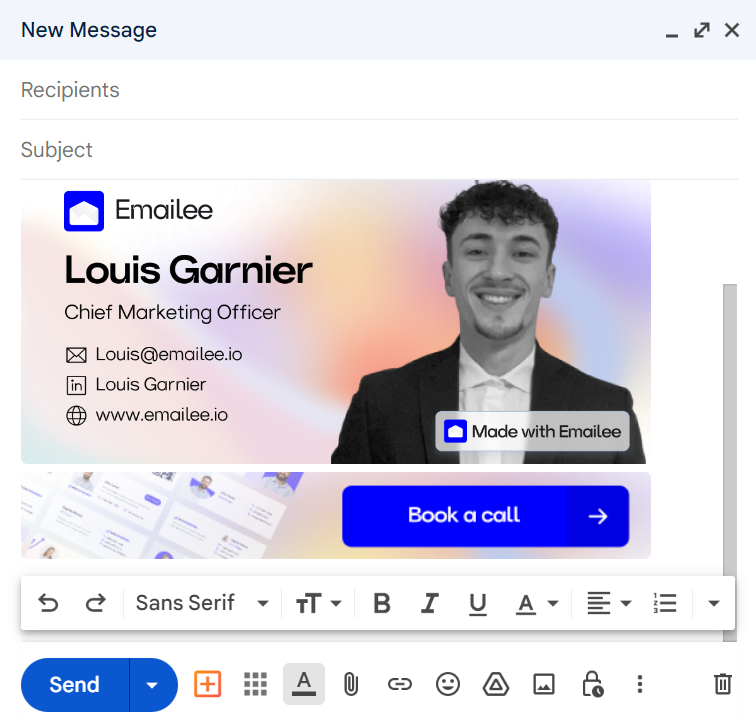
Congratulations! You have now successfully configured a generated email signature using a generator on Apple Mail Desktop App.